How to Configure Samba Server on Openwrt
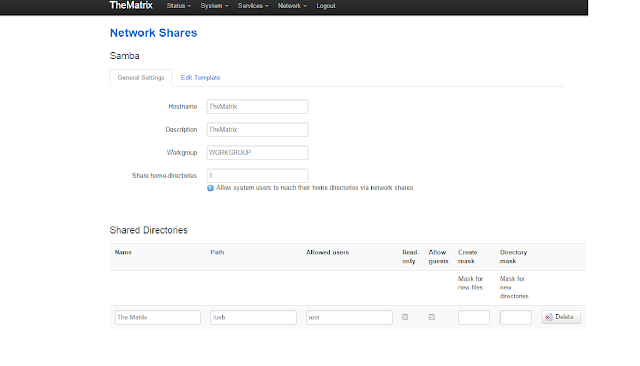
Below are the steps to Configure Samba in Openwrt This is a setup to configure Samba Server for root user (you need to change some of the steps for using with other users). 1. Update the repositories: opkg update 2a. Install Samba: opkg install luci-app-samba shadow-useradd (If configuring for root user only no need of shadow-useradd package) 3. Start Samba and have it start at boot: /etc/init.d/samba enable /etc/init.d/samba start 4. Enable the user for Samba: smbpasswd -a root 5. Now open your router's page and goto Service -> Network Share Here you can set Hostname, Description, Workgroup, and Home-directories to share. After that you have to add Name for shared folder. Path is your storage device mount path. Allowed users are user who are allowed to access particular shared folder. Click Save and Apply. 6. Go to Edit template tab and change invalid user from nob
